Shut down in Windows 8 the usual way involves multiple steps. You have to open the Charms bar, click "Settings", then "Power", and finally "Shut down". which is quit irritating when ever you in hurry. Here is a easy way that how to create a desktop shortcut that will reduce these four steps to just one.
- Go to the Desktop
- Right-click an empty spot on the Desktop
- Choose “New-Shortcut”
- Go to the line labelled “Type the location of the item…”
- Enter: shutdown.exe -s -t 0 (The last character is "zero".)
- Click “Next”
- Type a name like Shutdown
- Click “Finish”
Once the shortcut is created, you can pin it to the Taskbar:
Right-click the shortcut
Click “Pin to Taskbar”
You can also place the shortcut on the Metro (Modern) interface:
Right-click the shortcut
Click “Pin to Start”
Start in this case refers to the Start Screen and places a copy of the shortcut along with the tiles on the Metro interface.
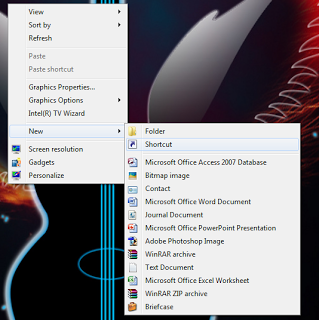









.jpg)

0 comments:
Post a Comment